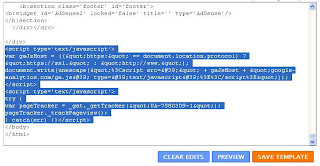Guide to Blogger Blogspot FAQs. When you are looking for help with Blogger Blogspot you want to get that help as fast as possible that's why I have created a list of the most commonly asked questions by visitors to my blog. Use this post as a ready resource for all your frequently asked questions about blogging using the Blogger Blogspot blogging platform.
Banners and Advertising
Building Site Traffic
Common Blogger Problems Fixes
Customize Blogger
Gadgetize Blogger
Google Adsense
Monetize Blogger
Posting and Commenting
Publicize Blogger
Search Engine Optimisation
Social Media
Tracking Site Visitors
Banners and Advertising FAQ
Where can I post a banner on Blogger Blogspot?
It is possible to add an affiliate banner to Blogger in a number of places. You can add a banner to the Blogger, above the header, above the first post, within a post, below a post, in a sidebar, and in a footer.
How do I place an advertising banner in a Blogger header?
Add an Affiliate Banner to the Blogger Header
How do I place an advertising banner in a Blogger sidebar?
Add an Affiliate Banner to Blogger Sidebar
How do I place an advertising banner above the Blogger header?
Add Google Adsense or banner above the Blogger header
Build Site Traffic
How do I encourage more visitors to my blog?
Find 10 hot tips to help you get visitors to your Blogger Blogspot blog
10 Tips to Build Traffic to a Blogspot Blog
Why do I need to add my blog to blog directories?
It is not essential to add your Blogger blog to blog direcories but it is a good idea since they are a valuable link and a ready source of traffic for your blog and Submit a Blogger Blog to Blog Directories
What blog directories should I add my blog to?
There are many blog directories on the net and more springing up all the time. For some recommended blog directories check out this article:
Submit a Blogger Blog to Blog Directories
Common Blogger Problem Fixes
How do I remove the navbar from Blogger?
You can't actually remove the Blogger navbar but there is a trick to hide it.
Hide Remove Blogger Navbar
How do I reinstate a deleted Blogger navbar?
I am often asked how to fix a deleted Blogger navbar. Find the solution in:
Hide Remove Blogger Navbar
How do I fix the missing comments form below posts?
Many custom templates were created prior to Blogger embedding the comments form below posts. For details on how to upgrade your Blogger template to include an embedded comments form below posts on the single post page please refer to:
Add Missing Embedded Comments Form to Blogger
How do I fix the missing add a gadget in the layout screen?
If you can no longer see Add a Gadget in Layout > Page Elements then there is very likely a problem with your browser cache. Check out:
Missing Add a Gadget Solution in Blogger
Customize Blogger
How do I add categories to Blogger?
Blogger doesn't have categories only labels. If you want to add a categories section you can using a linked list but you will need to update it manually.
Add a Categories Section to Blogger
How do I add a list of recent posts to Blogger?
By making use of your blog's feed you can display the 5 most recent posts on your blog.
Add a Recent Posts Feed to Blogger
How do I display a list of recent comments on Blogger?
By making use of your blog's feed you can display the 5 most recent comments on your blog.
Add a Recent Comments Feed to Blogger
Gadgetize Blogger
How do I add a Live Traffic feed to my blogger Blogspot blog?
If you insert a free live traffic feed like Feedjit on your blog you will be able to watch visitors arrive at your blog in real time and gather information about where they came from, where they exited to, eearch engine keywords and keyword phrases used to access your blog.
Add Feedjit Live Traffic Feed to Blogger
How do I add a ratings widget to Blogger?
If you've seen star ratings on blogs you've visited lately and you would like to add one to your blog check out my article on the Outbrain ratings widget:
Add Outbrain Ratings Widget to Blogger
How do I add a bookmarking button to my blog?
Your visitors can share your posts with friends and add an online bookmark with an Add This Social Bookmarking button
Add a Social Bookmarking Button to Blogger
How can visitors subscribe to my blog?
You can encourage readers to sign up to regular updates of your blog by adding a subscribe button or link to your blog.
Add an Email Subscription Form and Links to Blogger Blogspot Blog
Google Adsense FAQ
Can I put Google Adsense on my Blogger Blogspot blog?
Yes you most certainly can. Unlike other online blogging platforms like Wordpress Blogger permits Blogger publishers to add Google Adsense to any Blogger blog. However be aware that spam blogs - that is blogs specifically set up to make money from Google Adsense are prohibited by Blogger.
How much money can I make from Google Adsense?
If your blog receives enough traffic (75+ visitors per day) you will be well placed to earn revenue from your Blogger Blogspot blog. Want to know more refer to:
Google Adsense Myths for Blogger Blogs
How Many Google Adsense Ad Units Can I Place on a Blogger Blog?
Google allows 3 content ads, 3 link ads and 2 search boxes on any given page. These rules are subject to change so if in doubt check Google Adsense FAQ.
How do I add Google Adsense to Blogger?
You will find many tips on the basics of adding Google Adsense to Blogger in this article:
Google Adsense Tips for Blogger
Where should I place Google Adsense on Blogger?
Better Placement of Google Adsense on Blogger
Blogger Guide to Google Adsense Placement
Monetize Blogger
How do I add a donate button?
Adding a Paypal donate button to a Blogger Blogspot blog will encourage satisfied visitors to say thanks.
Add a Paypal Donate Button to Blogger
How do I make money from my Blogger blog?
5 Easy Ways to Make Money from a Blogger blog
Posting and Commenting in Blogger
Why do the links to my post titles get shortened?
When you publish an article in Blogger a permalink gets created. If the title of your post is longer than about 35-40 characters Blogger shortens it. Check out this article for ideas on how to work around this issue
How to Create Search Engine Friendly Permalinks
How do I post date my posts?
Blogger allows publishers to post date their posts. Read the following article to find out more about how to set a future publishing date for a post
Choose Your Own Blogger Post Date
How do I date my posts with a date that has already passed?
Blogger will let you set a date for a post in the past, present or future. Find out more by reading the following article:
Choose Your Own Blogger Post Date
Publicize Blogger
Why is it important to burn my Blogger feed?
there are quite a few reasons reasons why it is a good idea to burn your Blogger Blogspot feed at Feedburner check out this article to find out more:
Blogger RSS Feeds and Feedburner
How do I burn my Blogger feed at Feedburner?
If you would like to burn your Blogger feed at Feedburner to build readership of your blog then this indepth article will show you how:
Burn Blogger RSS Feeds at Feedburner
How do I add a FeedFlare to a Blogger feed?
Not only will a Feedburner FeedFlare encourage your visitors to share your posts on various social media sites it will also copyright your material if you add this notice to the bottom of your posts. Learn more about Feedburner FeedFlares:
Add a Feedburner FeedFlare to a Blogger Feed
Search Engine Optimization
How do I get my Blogger Blogspot blog listed by major search engines?
If you wait for search engines to crawl your blog it may take a long time to appear in search engine results. You can speed up this process by submitting your blog and a sitemap to major search engines. Find out more:
Add Your Blog to Major Search Engines
How do I get listed by Yahoo?
For instructions on how to let Yahoo know about your blog and add a Blogger sitemap to Yahoo follow this guide:
Submit Your Blogspot Blog to Yahoo
Social Media
How do I add bookmarking button to my blog?
There are a number of ways to add social media to your blog. One easy way is add an all in one social bookmarking button by Add This.
Add a Social Bookmarking Button to Blogger
How do I add Twitter Links to Blogger?
How to Add a Twitter badge to Blogger
How to Add a Twitter Followers Counter to Blogger
Tracking Site Visitors
How do I know who is viewing my Blogger Blogspot blog?
There are a number of programs that can help you track visitors to your blog. One of the best, Google Analytics is provided free by Google. For more about Adding Google Analytics to a Blogger Blog
What gadget lets me watch visitors as they arrive?
If you want to see visitors arrive at your Blogger Blogspot blog you can put a free Feedjit live traffic feed widget on your Blogger sidebar.
Add Feedjit Live Traffic Feed to Blogger
Related Articles
List of Blog Know How Tutorials for Blogger Blogs
Saturday, May 16, 2009
Guide to Blogger Blogspot FAQs
Sunday, May 3, 2009
Add Outbrain Ratings Widget to Blogger
Outbrain provides a free and very stylish content recommendations and ratings widget which can be easily added to your Blogger Blogspot blog. In this tutorial I will discuss the benefits of Outbrain and also provide a step by step walkthrough of the process of adding an Outbrain widget to your Blogger blog and your Feedburner FeedFlare if you have burned your blog feed at Feedburner.

Benefits of Adding Outbrain to Your Blogger Blog
By adding an Outbrain content and ratings widget to your Blogger blog you will encourage visitors to record their reactions to a post they have just read. Along with features likes polls this is another good method of encouraging visitors to interact with your blog. Outbrain also makes it possible to display your most popular posts within the widget. In addition the Outbrain ratings widget may help drive more traffic to your blog when your visitors use the Recommended Posts feature which is embedded in the widget. By the same token it may also mean that the traffic doesn't stay long as visitors will be wooed away by recommended links so you will have to weigh up the benefits versus the costs for yourself. Outbrain also provides reports on widget activity
How to Add an Outbrain Ratings Widget to Blogger
1. Register at Outbrain. This is a simple sign up process that requires you to click on a confirmation email once you have requested sign up and filled out a simple form.
2. Once registered click on Get the Widget from the footer menu
3. Choose Blogger as your Blogging platform
4. Select the language of your widget if other than English which is the default
5. Click on Get the Widget button and Outbrain will automatically refer you to Blogger in a new window. Sign in to Blogger in the new browser window. Don't close the Outbrain window as we will be returning here.

6. Choose your blog from the drop down menu and click on the Add Widget button.
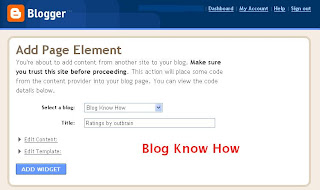
7. Navigate to Layout > Page Elements and reposition if necessary your new widget which will now be appearing in the sidebar of your blog. Save any changes you make.
8. Return to Outbrain in your open browser window and click on the click here link to verify your blog. You will receive a message verifying that you have claimed your blog
9. Click on the View Blog link in the menu tab section and view your new Outbrain widget in action.

Note that once your readers start to rate your posts by clicking on them the stars will become yellow. 5 yellow stars is an excellent rating
Customizing Your Outbrain Ratings Widget
1. Return to the Outbrain window in your browser
2. Navigate to Manage Posts using the Sidebar Menu on the lefthand side
3. In the list of blogs you will see your blog listed. Click on the settings link

4. If you leave the default setting you will see recommended links appearing as pictured above in #9. If you don't want any recommendations you can set this to no.
5. If you have set up your blog with the idea of earning a little extra money you may choose to turn off sponsored recommendations. If you leave the radio button set to yes any proceeds from the sponsored links clicked on will go to charity. The charity sponsored can be selected via the drop down menu
6. Outbrain will show the most popular posts in the sidebar of your blog if this feature is enabled. To enable popular posts select the enable radio button.
7. Click on the Submit button
Adding Outbrain to Your Feedburner FeedFlare
If you already have a FeedFlare appearing at the footer of your burned Feedburner feed of your blog you can easily add Outbrain too. Check out my article on adding a Feedburner FeedFlare to Blogger if you are not sure what a FeedFlare is or how to add one to Blogger.
Go to Feedburner and choose your blog from the list of My Feeds. Select the Optimize tab and then FeedFlare from the lefthand sidebar menu. In the Personal FeedFlare section paste the following code (URL) into the text box:
http://widgets.outbrain.com/FeedFlareUnit.xml
and click on the Add New Flare button. Click on Save. Your readers will now be able to rate your blog straight from your Blogger feed.
Outbrain Troubleshooting Tips for Blogger Installation
- When you install Outbrain on your blog resist the temptation to rate one of your posts as this vote can't be deleted once it is cast. Even when I tried uninstalling and reinstalling the widget the vote did not clear.
- The Popular Posts feature takes a while to show any posts as it needs at least 2 visits before it will start rating the post
- If you have other problems with Outbrain try this active Outbrain support forum for answers
In this tutorial you have learned how to install the Outbrain Ratings widget on your Blogger Blogspot blog and customize it. Also some of the benefits of the Outbrain widget were discussed along with a couple of Outbrain installation troubleshooting tips. If you have a moment let me know how you get on installing this widget. Don't forget to bookmark this post for easy reference.
Related Articles
Add a Feedburner FeedFlare to Blogger Feed
Sunday, April 12, 2009
Submit Blogger Blog to Blog Directories
This article discusses the benefits of submitting your Blogger Blogspot blog to blog directories and provides a comprehensive list of some of the best blog directories on the internet. This is an introductory article aimed at the new Blogspot blogger but is suitable for any blogger who wishes to build site traffic quickly.
Benefits of Submitting to Blog Directories
By adding your Blogger Blogspot blog to blog directories you are likely to increase your site traffic expotentially. If your site has been languishing in the doldrums and not getting the kind of traffic you were expecting it could be that you haven't generated enough inbound links to your site. Signing up to some top performing blog directories will create quality backlinks and expose your site to many potential visitors.
I have signed up for each blog directory in the recommended list below and in all cases have found that they have generated at least some site traffic. A few have boosted traffic considerably and have helped me establish new blogs quickly by generating an audience. One or two blog directories have more than exceeded my expectations. TopBlogList and Blog Catalog fall into this category attracting 10 or so unique visitors within a day of sign up.
How do Blog Directories Work?
Most blog directories require that you place their button somewhere on your blog. In some cases the button's function is to track visitors from your site to the directory. Some buttons may reflect the ranking of your blog in relationship to other blogs in your chosen category within the directory. If you see a number appear on the button it denotes your blog's position.
Get Organized Before You Begin Submitting to Blog Directories
To add your blog to a blog directory you first need to register. The sign up process will run more smoothly if you get a little organized before you begin. I suggest that you take the following steps first:
Craft a description for your blog of around 400 words
Check your feed details as you may be asked to provide the URL of your feed. This is especially important if you have burned your feed at a feedburning service like Feedburner
Make sure you know the exact URL address of your site. If in doubt navigate to your home page and check the the URL in the address bar
Decide which email address to use. Blog directories tend to create a lot of mail so unless you want to have your mailbox clogged up consider carefully which email address would be best. You may decide to start a new email address specifically to handle this kind of mail.
Decide on a username and password and stick to it throughout as it will make life a lot easier than trying to remember twenty different usernames and passwords
Determine your top six keywords and keyword phrases as most blog directories ask you to provide these tags
With such a big choice of blog directories to submit to I have found it pays to be systematic. Keeping a list of where you've signed up in Notepad or similar will help guard against double ups.
How to Add a Blog Directory Button to Your Blogger Blog
Most blog directories send out an email on sign up. Once you click on the link you membership will be confirmed. In most cases you will then be directed to a menu where you can begin adding your blog or blogs to the directory. Once you have entered the details of your blog the directory will generate the button code which can be copied and pasted into a HTML/Javascript widget. It is a good idea to place all buttons together in one widget for convenience and to reduce loading time. If you are uncertain how to add this widget to your Blogger blog please refer to my earlier post about Adding third party HTML/Javascript code to a sidebar widget.
List of Recommended Blog Directories to Get Started
All of the blog directories listed below I have personally signed up for as mentioned above. The blog directories are in no particular order except that I have put Blog Catalog and Top Blog List first because I have found them good.
Blog Catalog

 BlogCatalog is a social community for bloggers and one of the largest blog directories on the internet. It is a good option to begin promoting your own blog and to connect with other bloggers. BlogCatalog offers lots of linking options. You can add a button, a link to your blogroll or verify your site using a meta tag and dispense with a visible site link altogether. In addition you can add a Blog Catalog Readers widget to your blog like the one you see here.
BlogCatalog is a social community for bloggers and one of the largest blog directories on the internet. It is a good option to begin promoting your own blog and to connect with other bloggers. BlogCatalog offers lots of linking options. You can add a button, a link to your blogroll or verify your site using a meta tag and dispense with a visible site link altogether. In addition you can add a Blog Catalog Readers widget to your blog like the one you see here.Top Blogging
Easy sign up. Only one keyword phrase permitted so make it a goodie. Ranking is based on unique visitors
TopBlogArea

This blog directory tracks unique visitors. No option for visitors to vote. Every month statistics are reset to zero to give everyone a chance of being highly rated
TopBlogLists
Ranking of pages is done according to the number of unique visits each blog brings in to Top Blog Lists
Blog Top Sites
A nice control panel for site management. Ranking of pages is done according to the number of unique visits each blog receives in a month.
Top of Blogs

Ranks blogs according to the number of visits a blog receives in a certain amount of time (daily, weekly, monthly, etc.).
BlogTopList

Requires two buttons to be placed on your blog. One is the tracking button which tracks number of visitors and displays the rank of your site. The other button is the voting button. If a visitor votes for you it is equal to 100 unique visits .
BlogPulse
Tracks thousands of blogs. Submit yours. Try doing a check first though as you may be surprised to find your blog has already been located automatically.
BlogFlux
Over 140,000 blogs in the Blog Flux directory. Nice Control Panel interface.
Sign up is immediate although all blogs added are manually checked so there is a time delay before your blog will be included.
Blogorama

Top 100 most popular section. Score increases depending on variables like users ratings, incoming traffic and outgoing traffic.
My Blog Directory

Blog of the day feature chosen on the basis of the number of unique visitors directed by the blog to the directory per day. The blog of the day gets the whole of the site traffic fof that day. Blogs are listed randomly so that every blog gets equal exposure.
Other Blog Directories You May Be Interested In
I have not necessarily submitted a blog to these blog directories but I am providing a link if you want to follow it up. Not sure about overall chances of an increase in traffic with these ones though.
Bloggernity
Free Blog Directory
Blog Rankings
Lists of Blog Directories
For a longer list of blog directories try:
Great Blog Directories for a list of free directories
In this article I have discussed some benefits of submitting your Blogger Blogspot blog to blog directories. I have suggested ways to get organized to make the process less daunting and I have recommended some blog directories which I have personally signed up for to get you started. Adding your Blogger blog to these blog directories should result in an increase in site traffic. Good luck!
Related Articles
How to add a HTML/Javascript widget to the Sidebar of Blogger
Friday, April 3, 2009
Add Feedjit Live Traffic Feed to Blogger
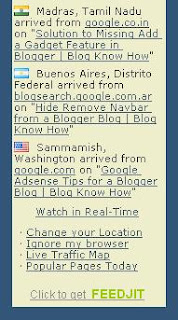
Feedjit monitors traffic to your site and ranks it based on popularity and relevance against the traffic received by other Feedjit users in your local area. There is a choice of 4 different widgets: Live Traffic Feed, Live Traffic Map, Recommended Reading, and Page Popularity. Each of these widgets has different functions.
Feedjit Live Traffic Feed Widget for Blogger
Places a widget on your Blogger blog of the last 10 visitors. By clicking on the real time link you can actually view the last 50 or so visitors along with the keyword search phrase used to find your site. The Feedjit's Live Traffic Feed shows statistics in real-time about:
The city and country your visitors are in
The website they arrived from, if any
The page they visited on your website
Which external link they clicked to leave your site, if any
Feedjit Traffic Map
The Traffic Map widget places visitors to your site on a world map according to their physical location
Feedjit Recommended Reading
The Recommended Reading widget makes suggestions to visitors about what other blog posts they might be interested in based on general page popularity
Feedjit Page Popularity
The Page Popularity widget lists the 10 most popular pages that have been accessed by visitors on that day.
How to Add a Feedjit Live Traffic Feed Widget (Gadget) to Blogger
- Visit Feedjit
- Select Live Traffic Feed.
- Click on the Customize It link under Live Traffic Feed. This will allow you to enter colors to match the theme of your blog. If you are in doubt I have found that the easiest method to get the custom colors of a site is to go to the Layout > Page Elements screen in Blogger and click on Add a Gadget and then Adsense. From the configuration screen that pops up you can get the colors of the background, border, title (heading in Feedjit), URL, text. If you use these same colors in your Feedjit widget it will blend in with the rest of your site. You can preview your widget to make sure it looks as you would like it before adding it to your blog.
- To automatically add the widget to Blogger select the Click to Add to Blogger Link and follow the instructions. Or to manually add it which I myself prefer right click the code in the box under the heading Live Traffic Feed and select copy.
- Navigate to Layout > Page Elements in your blog if that page is not already open
- Select Add a Gadget in the Sidebar and then HTML/Javascript
- Paste the code by placing the mouse in the box and right clicking and selecting paste
- Save the widget and then using the drag and drop feature of Blogger move it to your desired location. Note HTML/Javascript widgets are best placed after your other widgets for faster loading.
- Save Template
- Click on View Blog to view your newly created Feedjit widget
- Click on Options in the Feedjit widget and then Ignore My Browser otherwise the widget will record your visit each time you view your blog. The option on the widget will now change to Stop Ignoring Me which you can reverse by clicking on the link again.If you use more than one browser you will need to tell Feedjit to ignore you for each browser.
This Blogger tutorial has discussed how to add a Feedjit Live Traffic Feed widget, gadget or button to Blogger to track where visitors are being directed from and what posts they are most interested in. A Feedjit Live Traffic Feed will help you learn about the visitors to your blog and what search phrase they used to arrive. To add a Feedjit Live Traffic Feed widget to Blogger is simple and takes less than 5 minutes to install.
Related Articles
Add Google Analytics to Your Blogger Blog
Track Visitors to Your Blogger Blog
List of Blog Know How Tutorials for Blogger Blogs
Guide to Blogger Frequently Asked Questions
Saturday, February 21, 2009
Track Visitors to Your Blogger Blog
A tracking and statistics program is a necessary tool for anyone wishing to build a profitable blog. It will show you useful information about how people found your blog, keywords they used to find it and how long they stayed.
There are a number of analytics programs that are available for use with your Blogger (Blogspot) blog. Three popular free options are:
Google Analytics (up to five million page views per month)
Site Meter (starting at 25K pageviews)
Stat Counter (up to 500 pageview log/250K pageviews/monthly)
While each of these have certain limitations any of these will give you access to invaluable data about traffic to your Blogger blog.
Advantages of Tracking Visitors to Your Site
There are a number of advantages of tracking visitors to your site.
Firstly you will get a clear understanding of the demographics of your site traffic including information like geographical location and length of visits. This kind of information is useful for targeting content to meet the specific needs of your visitors age groups, lifestyles etc. It will enable you to extend your reach and tap into a larger target audience.
Another advantage is that as your site grows you will have the ability to identify trends. An analytics program will provide a snapshot view of the results of different strategies you might employ, the success of posts and of additions like social bookmarking and networking, stumbles and diggs. You will be able to determine the rate of increase in traffic and identify areas where you could improve for instance by targeting specific keywords.
Without this kind of information it is difficult to gauge the performance of your site. If you are interested in growing your site and I am sure you are then you will find access to analytics invaluable in determining where to put your energies. If you decide to sell your site further down the track you will need hard evidence about the level of traffic your site receives.
How to Add Analytics to Your Blogger Blog?
To add a tracking and statistics to your Blogger blog you will need to place a code block in your template. This is a relatively straightforward process. For a step by step tutorial of how to add Google Analytics to Your Blogger blog see my previous article Add Google Analytics to Your Blogger Blog.
This article has covered the advantages and benefits of adding a statistics and tracking program to your Blogger blog. An analytics program will help you track visitors to your blog and understand traffic trends. Grow your Blogger (Blogspot)site today by adding a free tracking and statistics program such as Google Analytics, Site Meter or Stat Counter.
Related Articles
Add Google Analytics to Your Blogger Blog
Add a Feedjit Live Traffic Feed to Your Blogger Blog
Add Google Analytics to a Blogger Blog
If you are new to blogging at Blogger.com you might not be aware that tracking and statistics software can be linked to your site to give you details about your visitors. The process of adding a free tracking program such as Google Analytics is relatively straightforward. By following the simple steps below you will gain access to very useful data about the kind of traffic accessing your site. This will help you grow your site and target your content to meet the needs of your visitors.
Steps to Add Google Analytics to Your Blogger Blog
1. Login to Google Analytics
Login to Google Analytics at http://google.com/analytics with your Blogger.com login. If for some reason you wish to create a new account you can do so but be aware that you will lose the advantages of accessing other Google services such as Google Webmaster Tools and Google Adsense without having to log out.
2. Sign Up to Google Analytics
Click on the Sign Up button and you will be taken to the Analytics - New Account Signup page. Enter your blog URL, account name, country, and time zone on this page.
URL
The URL of this blog is blogknowhow.blogspot.com
You would enter nameofyourblog.blogspot.com
Account Name
It is a good idea to choose a general name such as Mike's Account because this will be the account name for anything from 1 to 100 websites.
Click on Continue.
In the next screen you will be prompted to enter your personal details: your name, phone number and country. Complete these and click on Continue.
The final sign up page is the Terms of Agreement screen. Once you agree to these your sign up is complete.
3. Copy the Code Block
After completing the signup process Google Analytics provides you with a code block of javascript to be added to your site.
To copy the code highlight the code block and use the command Ctrl + C to quickly copy the code to the clipboard of your computer. Leave the window open as you are going to return there.
4. Login to Blogger.com at http://www.blogger.com/
In a new window login to your site at Blogger.com and navigate from the Dashboard to the Layout tab.
5. Navigate to Edit HTML in the Layout Menu
From the Layout menu select the Edit HTML link (third from the left after Page Elements and Font and Colors). You are going to be adding a little bit of code to your template so care needs to be taken here not to overwrite any existing code. As a precaution it is advisable to backup your template at this point. You will see the option to do so.
6. Add Code Block to Your Blogger Template
To add the code block to your template you will need to locate the code that closes the body tag. This will be very near the bottom of the template. You will need to paste the code block immediately before the tag.
To paste the code block position the cursor in front of the tag and use the command Ctrl + V. Once the code is placed in your template and you are sure it is positioned correctly click on Save Template. All going well you have now successfully added Google Analytics to your Blogger blog.
7. Return to Google Analytics
Go back to the Google Analytics window. On the Overview page you will see details about your blog such as Reports, Status, Visits etc. If there is a tick in the status column your Analytics code is working correctly. The screen should look something like the one pictured below.
If the Status contains a yellow triangle symbol with an exclamation mark inside don't despair it just means that Google has not yet updated details of your site. Check back in 24 hours as it can take Google sometime from installing the code to actually providing reports.
Once Google Analytics is successfully receiving data about your site you can begin to make use of the wealth of information at your fingertips.
8. Troubleshooting
If after a day the status still displays a yellow triangle you may need to troubleshoot. A yellow triangle is displayed when the code is not detected or not verified.
Check your Blogger template to ensure the code block is pasted in the correct position.
Further help:
You will find excellent help from Google Analytics at http://www.google.com/support/analytics/.
For details about why Google Analytics is not able to track your site check out
http://www.google.com/support/analytics/bin/answer.py?hl=en_US&answer=57053&utm_id=ad