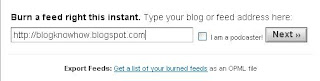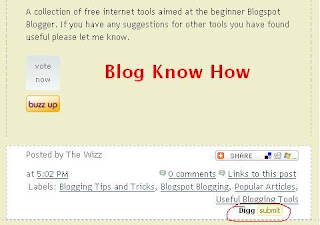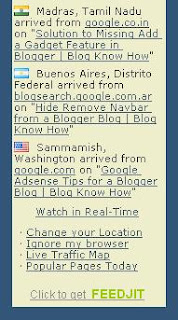In today's Blogger tutorial (Blogspot tutorial) you will learn how to place social bookmark buttons in the sidebar, footer and below each post in a Blogger Blogspot blog. This is a social bookmarking script for individual buttons or icons rather than the Add This all-in-one solution that I have previously written about. These free social bookmark buttons will encourage social bookmarking SEO by having your visitors save their favorite content and hopefully share it on social media sites such as Digg, Technorati and Stumble Upon thereby helping to grow your blog traffic.
I personally prefer to use an Add This social bookmark button because individual buttons can create a cluttered busy look. However, I also realize that the Add This social bookmarking button is not necessarily that recognizable to visitors who may have otherwise bookmarked your pages had the button been more recognizable to them.

















How to Add Social Bookmark Buttons to Blogger Sidebar or Footer
1. Login to Blogger if not already logged in
2. Navigate to Page Layout > Page Elements
3. Click on Add Gadget in Sidebar or Footer
4. Select HTML/Javascript gadget from the list of available gadgets
5. Copy and paste the social bookmarking button code into the content box that is available for free download below. Note you will only be able to add the small social bookmarking buttons to the sidebar unless you only want a few of them.
Download Code for Large Buttons (48x48)
Download Code for Small Buttons (24x24)
6. Add a title such as Bookmark and Share if you wish
7. Click on the Save button
8. Use the drag and drop feature in the sidebar to reposition the new widget if necessary and save again
9. Click on View Blog to admire new social bookmarking buttons
How to Add Social Bookmark Buttons Below Every Post in Blogger
1. Login to Blogger if not already logged in
2. Navigate to Page Layout > Edit HTML
3. Back up your template as a precaution by downloading it to your computer
4. Check the Expand Widget Templates box
5. Find the following line of code using CTRL + F
<p><data:post.body/></p>
or<data:post.body/>
6. Paste the button code below directly below this line
Download Code for Large Buttons (48x48)
Download Code for Small Buttons (24x24)
7. Click on the Save Template button to save
8. Click on View Blog to admire your new social bookmarking button set at the bottom of your blog
Tips and Troubleshooting
- To center the social bookmarking buttons
<p><data:post.body/></p>
<div align='center'>
Your social bookmarking button code goes here
<br/>
</div> - To have your social bookmarking buttons only appear on post pages you will need to enclose the code in an if statement
<p><data:post.body/></p>
<b:if cond='data:blog.pageType == "item"'>
Your social bookmarking button code goes here
<br/>
</b:if> - To center the social bookmarking buttons and have them appear only on post pages
<p><data:post.body/></p>
<b:if cond='data:blog.pageType == "item"'>
<div align='center'>
Your social bookmarking button code goes here
<br/>
</div></b:if> - To center the social bookmarking buttons and have them appear only on post pages
<p><data:post.body/></p>
<b:if cond='data:blog.pageType == "item"'>
<div align='center'>
Your social bookmarking button code goes here
<br/>
</div></b:if> - To add extra social bookmarking buttons to this set download the Aqauticus Icon Set
- To change the social bookmarking buttons for another set simply do the following:
- To find other social bookmarking buttons please do check out my article Best Free Social Bookmark Button Sets for Blogger first as very likely you will find something suitable in that collection. Download your preferred icon set. These will be in a zip file so you will need to unzip them and take a look at what sizes are on offer. Most icon sets come in at least several sizes.
- Upload your button images to Blogger or to an image storage site like Photobucket or Flickr. One easy way to upload to Blogger is to create a post called images that you never publish. Then upload the images you want individually (that's the drawback). Copy the URL address of the button image and paste it into the social bookmarking button code replacing existing URLs
- Change the URL address of each button in the button code I have supplied. That's the code beginning with scr='
- To find other social bookmarking buttons please do check out my article Best Free Social Bookmark Button Sets for Blogger first as very likely you will find something suitable in that collection. Download your preferred icon set. These will be in a zip file so you will need to unzip them and take a look at what sizes are on offer. Most icon sets come in at least several sizes.
In today's tutorial you have learned how to add social bookmark buttons using a social bookmarking script to the sidebar, footer and below each post in a Blogger blog (Blogspot blog). I have supplied you with the code for a small and large social bookmarking button set to get you started. I suggest you download the codes first and install them on your blog. Then it is just a simple matter of changing the URL address of the social bookmarking buttons if you wish to substitute these for a new set of social bookmarking buttons. Also in this tutorial I offered you some tips and troubleshooting suggestions for adding your social bookmarking buttons to Blogger. If there are other issues that crop up for you as always please ask. I am interested in hearing from anyone about how they got on installing these social bookmark buttons.
Related Articles
List of Blog Know How Tutorials for Blogger Blogs
Add a Social Bookmarking Button to Blogger
Best Free Social Bookmark Icon Sets for Blogger