The more professional you want your site to look the more you are likely to want to remove the navbar from showing above the header of your Blogger Blogspot blog. Removing or actually hiding the navbar is very easy to do as it only requires a small tweak to your template. This tutorial is suitable for bloggers at all levels but is written with new bloggers and the beginner blogger in mind and provides step by step instructions to guide you through the process of hiding the navbar from your Blogger blog.
How Useful is the Navbar of a Blogger Blog?
Blogger provides the facility to search your blog by entering keywords or a search phrase into the Search Blog box. This is a useful feature and if you remove the Blogger navbar you will lose the search facility from your blog. If you are using a custom template with a search box already built in this won't be a problem but if you are using one of the Blogger templates deleting the navbar will leave your blog without a search function. Another useful feature of the navbar is the follow button which encourages bloggers to start following your blog.
The random blog feature is not particularly useful unless you have a lot of time on your hands and just feel like a browse. For most serious bloggers looking to create a professional look and feel to their blog the navbar can be a distraction. And let's face it you've worked hard enough getting the traffic to your site right? without encouraging them to leave it too quickly.
The other main feature of the navbar is the ability to navigate back to your layout menu or posts quickly no matter where you are in your blog when signed in. Personally I like this feature and use it a lot. Its particularly good if you are on a page other than your homepage and want to quickly go to another of your blogs as you can get there in 2 clicks. The same goes if you want to visit some other area of your Google account such as Google Analytics or Google Webmaster Tools. You can get there in 2 clicks too when the navbar is enabled.
UPDATE October 10, 2009: Blogger have now created another reason to think twice before you remove the Blogger Navbar as they have recently added a Share button so that readers can quickly add your blog to their Twitter, Facebook and Google Reader accounts. The facility to Email your posts is also available when using the Blogger Share button from an individual post page.
To navigate with the navbar disabled you simply have to double click the back button in your browser to navigate away from the home page of your blog. If you are in another part of your blog then it can be annoying not to have the navbar functionality. The way I have gotten around it is to usually disable the navbar and click on blogger.com in the google search box on the toolbar of my browser. Provided I am signed in to Blogger this will take me straight to the dashboard.
Overall my view is that what you lose on convenience you gain on professionalism. Losing the navbar is a sacrifice but it is a small price to pay for a much improved look to your blog.
How to Get Rid of the Navbar on your Blogger Blog
1. Login to Blogger and navigate to Layout > Edit HTML
2. Find the Template Credit Section
3. Insert the following code directly below the template credit section. Select the code and right click to copy to the clipboard of your computer. Right click to paste into your template:
#navbar {
height: 0px;
visibility: hidden;
display: none;
}

4. Click on the Save Template button
5. Click on View Blog to view you blog without the navbar
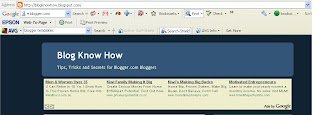
Troubleshooting
If you later decide that you are not happy with the missing navbar all you need do to reinstate it is to remove the code you inserted. This works as the code you inserted actually only masks the navbar rather than deletes it.
In this tutorial you have learned about some of the advantages and disadvantages of the Blogger navbar and how to hide, disable, remove or delete the navbar in order to promote a more professional looking blog.
Related Articles
List of Blog Know How Blogger Tutorials












3 comments:
hiding navbar isnt it under tos.
My understanding is that it comes under the Creative Commons license and therefore is OK. Check out Google terms of service for more on this
Great site. I'm just starting out with blogger and find lots of your info useful.
Post a Comment