In this tutorial I will guide you through the step by step process of burning your Blogger feed at Feedburner, updating your blog settings to reflect the new feed and adding a RSS icon to the sidebar of your blog so your visitors can subscribe to your new RSS feed. Although redirecting your blog feeds through Feedburner is relatively straightforward I will be including some tips to simplify the process. This tutorial is suitable for all levels of technical knowledge but is particularly aimed at those readers new to blogging with Blogger.
How to Burn Your Blogger RSS Post Feed at Feedburner
If you want to add Google Adsense at the same time as burning your feed at Feedburner I suggest that you refer to my article on Adding Google Adsense to Your Blogger Feeds as this includes an explanation on how to do this. Otherwise follow the steps below to burn your post feed at Feedburner
1. Go to Feedburner and click on the Get Started link
2. Sign in to your Google Account if not already signed in. This will take you to your Feedburner Account page.
3. Enter the name of your blog in the Burn a Feed This Instant box and click the Next button
http://yourblogname.blogspot.com

4. A message will be displayed that you have more than one feed and asking you to choose. Select the RSS radio button for the RSS feed and click next

5. Feedburner will now display the proposed Feed Title and Feed URL. Unless you have a reason to change these accept by selecting the next button

6. You will now see the confirmation screen letting you know your feed has been burned. Select the Next Button to set up Feedburner Statistics options
7. Check the I want more statistics box to give you access to additional tracking statistics. Click on the next button
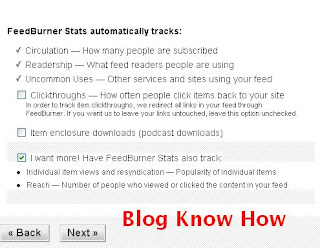
8. Feedburner will now inform you that it has successfully updated the burned feed you have just created.
9. Click on the Feedburner Analyze Tab at the top of the page and you will be taken to the Analyze Feed Stats Dashboard. At this stage you will receive the message: Your feed is so new, we’re still playing with the bubble wrap. It can take about a day before you will be able to see much action on your feed

10. Under the title of your blog's feed in this screen click on edit feed details. This will give you the new name and URL for your feed. Copy the full feed address into Notepad or similar. Care needs to be taken as you will need to copy this in two parts. The new feed URL should be something like this:
http://feeds2.feedburner.com/YourBlog
11. In a new window login to Blogger.com and navigate to the Settings > Site Feeds section of your blog
12. Click on the Advanced Mode to switch from the basic mode.
13. Make sure that the Blog Posts Feed, Blog Comment Feed and the Per Post Comment Feed are all set to Full.

14. Paste the URL address of your new Feedburner feed in the feed address box provided. This is the URL address that you copied into Notepad previously
15. If you don't already have a copyright notice in the Post Feed Footer it is a good idea to enter one. I tend to use something like the following:
Copyright Your Blog Name 2009 at yourblogname.blogspot.com
16. Click on the Save button
17. Return to Feedburner and click on the Publicize tab
18. Follow the friendly graphic link to chickletize your feed. This will provide you with the code to place an RSS icon on your blog with a link to your new burned Feedburner feed
19. Choose the large orange icon entitled "Subscribe in a Reader" as we will be placing it in the sidebar of your blog.

20. Copy the code at the bottom of the page by right clicking the mouse and then select all from the menu followed by right click the mouse and then select copy
21. Return to your blog and navigate to Layout > Page Elements
22. In the sidebar select Add a Gadget and then HTML/Javascript. Paste the code into the content box by right clicking the mouse and selecting paste
23. Enter a title if you wish. I like to use Subscribe for Free myself as for a lot of people subscriptions often mean there is a cost involved.
24. Save your new widget
25. Use the drag and drop feature in the sidebar to position the widget in your desired location. Click on Save
26. Click on View your Blog to see your new RSS icon in the sidebar. If you now click on the RSS icon you will see your new Feedburner post feed in action
This tutorial has shown you how to burn your Blogger Blogspot Feed at Feedburner, update your Blogger settings to take account of the new feed URL address and add a RSS icon link to your blog's sidebar which points to your Feedburner post feed.
Related Articles
Blogger RSS Feeds and Feedburner
Add a Feedburner FeedFlare to a Blogger Feed












37 comments:
Hey...am new to these blog n feed things..thx for the tutorial! (>.<) Cheerzz
You're welcome! If you haven't already check out Add a Feedburner FeedFlare to a Blogger Feed to add social media to your feed
Hello. I am new in the blog world and your tutorial will help me to learn something from it.Keep adding some more good stuff.
Glad you found some help here Web Design Quote. More good stuff on the way so love to see you back here real soon.
I have added the RSS seed sucessfully on my site
http://all-about-healthcare.blogspot.com
Good for you healthcare. Hope you will keep reading along
I have included this article in a bunch of articles about how to burn feed using the feedburner service.
Best Tutorials About Blogger Feeds and Feedburner
Great!
wow! good job. a great explaination. u help us a lot. thanx ya!!
Always glad to help DuniaSeksAdmin!
tanks worked like a charm.
Good one Kim! Hope you have remembered to bookmark this blog so you can return for more useful tips
Just started a blog few days ago and your tutorials are of great help. Keep it up dude.
It can be daunting starting a new blog at first. Hope you will continue to follow my tutorials
i must confess that you are great thanks.
Thanks for that 21junior. Just trying to help out
thanks for making this SO EASY to follow!! :)
Kristi - that's great. I love it when readers tell me I made it easy for them as that's always my intention. Hope you'll call back soon
Hi Wizz u r really cool I suggest u to make an ebook about Blogger's guide I really appreciate your work.
I want 2 add you.how can i?
Hi Red Spell. Thanks for the encouragement. I would love to write an ebook and am intending to around Christmas when I have a bit more time.
You can add me in a couple of ways. Either become a follower by clicking on the Follow widget in the sidebar or join my subscribers and receive updates by email. Or both.
really nice explanation.....i m new to blogging
check out my blog and please comment on how i can improve..thanks
http://coolestgadgets-rab.blogspot.com/
Rab I took a quick look at your blog and I see you are already making progress. My suggestion is tweak your Blogger title tags for better SEO as the single biggest improvement you can make and will mean more traffic. Every thing else you can add over time but title tags needs to be done early
I used this tutorial because it was the only one I found that said whether to choose Atom or RSS back in step 4, thank you.
I tried subscribing to my own blog and checked the feed information in my google reader. When I subscribe using the icon your instructions added to my page the feed reads as coming from feedburner.
When I subscribe using the "subscribe" button up in my browsers toolbar (I use google browser) the feed reads as coming from blogspot.
Is this a problem?
Are the 100 people who are already subscribed to my blog from before I added feedburner still going to get updates? (I tried adding feedburner six months ago and everyone stopped getting feeds).
Hi My Boy's Teacher. Thanks for your queries about feeds. As you know your default feed from Blogger is being redirected when you use a feedburning service like Feedburner. Provided you have told Blogger about the redirect through Settings > Site Feed it is unlikely that there will be a problem. When you use the subscribe button in your browser it detects the RSS feeds and displays the blog name or website name.
With regard to your 100 subscribers I am wondering how they have subscribed in the first place as this will determine whether they will be in the update loop
One thing disturbs me a bit regarding feedburner.
1. You point feedburner to blogger rss. Thus, feedburner uses http://yourblogname.blogspot.com/feed/posts/default to burn http://feeds2.feedburner.com/YourBlog
2. You configure blogger to FORWARD its default feed to http://feeds2.feedburner.com/YourBlog. Now, it simply redirects from http://yourblogname.blogspot.com/feed/posts/default to http://feeds2.feedburner.com/YourBlog (this could be easily checked with WGET command or HEAD request - "302 Moved Permanently" is the result.
As a result, you have Feedburner reading Blogger Feed which forwards to Feedburner. Simplifying things, you have Feedburner reading its own feed! I've configured blogger and feedburner as you've described, and my feed stopped updating (no surprise though, 'cause there's no "original" feed left). How did you manage to solve this problem?!
Thanks in advance.
Ezg. I am surprised to hear you are having problems with burning your feed and have never experienced any issues in the 10 or so blog feeds I have burned. Have you published on Blogger since burning your feed? Also check that you have correctly entered the feedburner URL address in the redirect.
When you burn your Blogger feed at Feedburner and then redirect it you are telling Blogger to display the formatted version provided by Feedburner rather than the default one. The main advantage is you are getting stats, a fancier display and options to customize and monetize.
If your feed still remains a problem you could burn your Atom feed instead. Please bear in mind though that with Feedburner's Smart Feed the problem of expressing feeds as XML in different formats is eliminated anyway.
Thank you as well. While being reasonably computer savvy I am new to blogging and have always ignored rss so this was really helpful. I am also after a few tips to improve mine: www.seldomparty.com, if you have the time. :)
really useful article...I am new at blogging..this really help me out...
regrads
Qudsia
www.catchitnews.blogspot.com
Hey catchitnews I love helping new bloggers get started. Hope to see you here again :)
Love the tuts Wizz.
I have been looking for easy understandable blogger turorials for eons.
Also added myself as a follower.
Great job!
Thank you thank you, a million thank yous for making this idiot-proof so that I could make progress with my blog!
thank you!!!!! you are a big help to us bloggers! pls. check out my blog if u have time: http://celestial-maiden.blogspot.com/
thank you! :)
great post very detailed thank you
successfully implemented this into my blog :)
Visit My Blog
Thank you so much for this! I was able to easily follow the directions!
Fab site. Everything I need to know to get up and running and to keep me there! All the info needed in one spot - cool!
You too GOOD...It works well.THANKS
this tutorial is very good, friend..
its very helpful for improving my blog.
i just added feedburner and its good appearance.
thank you very much...
sincerely'
(pak iksan)
Post a Comment