 Adding a donation button will encourage all those happy readers to say a big thank you for helping them out. Not everyone will donate but you will get the odd generous soul who will willingly donate some chump change to shout you a coffee.
Adding a donation button will encourage all those happy readers to say a big thank you for helping them out. Not everyone will donate but you will get the odd generous soul who will willingly donate some chump change to shout you a coffee.In this Blogger tutorial we will be adding a gadget to the Blogger sidebar or alternatively you could place it in the foooter of your Blogger template. We will be using a widget to contain our Paypal Donate Button and will not be changing your Blogger template. If you wish to place the donate button into your Blogger posts see the end of this Blogger tutorial for details.
Skill level is rated easy.
How to Add a Paypal Donate Button to Blogger (Sidebar or Footer Gadget)
Note: Updated on January 20 2012 to take account of new Paypal interface
1. Get yourself a Paypal account if you don't already have one
2. Login to your Paypal account
3. Click on the Merchant Services tab

4. Choose Donations from the list of key features displayed in the right sidebar of the PayPal Website Payments Standard Option (first of 3 payment solutions)
Note Paypal have changed its interface. You now need to select PayPal Website Payments Standard from Merchant Services drop down and then under the buttons in option 1 you will see in pretty tiny writing I must say "There are also buttons for donations and gift certificates." Click on donations.

5. From the Paypal Create a Donation Button screen choose Create Your Button Now link (one of two).
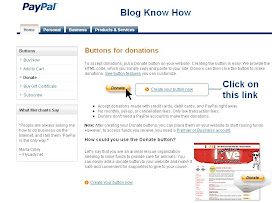
6. Stick with the default button unless you wish to customize it
7. Choose your currency depending on your needs and location
8. Choose Donors enter their own contribution amount radio button unless you want to have a set amount

9. Ensure the Secure Merchant ID radio button is selected. This will prevent spammers getting hold of your email address
10. At Step 2 it is worth saving your button
11. At Step 3 Customize your checkout page by allowing donors to write a short comment by selecting the Yes radio button to special instructions to seller
12. Select the No radio button for Customer's Shipping Address
13. Select the Create Button button
14. Once Paypal creates the donate button code copy it by right clicking your mouse and choosing copy
15. Logout of Paypal
16. Login to Blogger if you are not already logged in
17. Go to Design > Page Elements
18. Click on the Add a Gadget link in the sidebar
19. Choose HTML/Javascript widget from the list provided
20. Paste the button code into the Content box of the dialog box that appears by placing the mouse inside the box and right clicking the mouse and then paste
21. Select a title like "Shout Me a Coffee Today!" or whatever you would like
22. Click on the Save button
23. Drag and drop your new donation gadget into the spot you want it to appear in
24. Click the Save button to ensure your changes are saved
25. Click View Blog to see your new donate button in the sidebar of your Blogger blog
26. Click on your new donate button and you will be taken to the Paypal Checkout screen

Tips and Troubleshooting
- To Add a Paypal Donate Button to Blogger Posts
The following instructions will add a Paypal Donate button to all new Blogger posts. Note previous posts will not be changed. You will need to hard code the button into your Blogger template to have the Paypal Donate button added to every Blogger post. (Please ask if you need help with this)- Follow the directions (steps 1-16) as above to get your Paypal button code
- In Blogger go to Settings > Formatting
- Paste the Paypal Donate Button code into the Post Template box
- Save changes
- Click on New Post to see that the code will be automatically inserted at the foot of each new post. (you will need to be in Edit Html mode to see the code)
- Follow the directions (steps 1-16) as above to get your Paypal button code
- To Add a Paypal Donate Button to Individual Blogger Posts
- Follow the directions (steps 1-16) as above to get your Paypal button code
- In Blogger go to the post you wish to insert the button code into
- Insert the button code taking care to change all instances of double quotes to single quotes
- Save post and publish as normal. (If you have trouble with the preview post button in the old editor in Blogger click on compose and then edit html)
- Follow the directions (steps 1-16) as above to get your Paypal button code
This Blogger tutorial has walked you through the steps needed to add a Paypal donate button to your Blogger blog (Blogspot blog) including how to configure your Paypal button at Paypal. I have covered adding the button as a sidebar gadget or footer gadget or alternatively added to Blogger posts. Have fun!
Related Posts
List of Blog Know How Tutorials for Blogger Blogs
Tips for Adding Google Adsense to Blogger
Better Placement of Google Adsense in Blogger
Add Google Adsense to a Blogger Header
Bloggers Guide to Google Adsense Myths
Add Google Adsense or Banner Above Blogger Header
Blogger Guide to Better Google Adsense Placement
Make Money with Adsense Keywords and Blogger
Make Money By Adding Banner Ads to Your Blogger Blog
5 Easy Ways to Make Money from Blogger
Add Chitika Ads to Blogger Blogspot
Make Money Add an Amazon Widget to Blogger
Add Amazon Product Links to Blogger Posts
Great walk through! I just used it to set up my donation button. Thanks Wizz
ReplyDeleteGlad to hear that adding a donate button all went smoothly for you. With any luck you might even get enough for a coffee. Hope you'll call back soon!
ReplyDeleteThanks for the info, I've been trying to do this.
ReplyDeleteNever underestimate the generosity of others. I wish you every success!
ReplyDeletecan we make others add text to our blog
ReplyDeleteHi Quality Blogger. I am not 100% sure what you mean but when someone donates there is a place for them to enter some text describing the purpose of the donation. If you mean can other contribute to your blog apart from the comment area then yes you can invite people to write articles. Take a look at Settings > Permissions to set this up. You can have up to 100 authors. Hope this helps
ReplyDeleteThanx! Very clear, I used your instruccions and it worked!
ReplyDeleteGreat stuff Mingyur. Hope you have some fun with it!
ReplyDeleteDude. Super helpful. Thanks man!
ReplyDeleteThank you SO much. this is the only tutorial that worked for me...I read seven. LOL
ReplyDeleteBlaise. Glad to hear your paypal donate button is up and running. Cheers!
ReplyDeleteJewlover2 that is a lot of tutorials to wade through. Hope you will call back here first when you need help next time.
ReplyDeleteVery good and clear tutorial,thank you for that. I just need some people to donate now,any help? I mean, have to see if it works.
ReplyDeleteHello Tom. It's a bit of a lottery whether you strike any kind folk who will donate to you. Also I guess it depends on the nature of your blog and how easy it is to obtain the information elsewhere. With so much blog scraping happening now I find that it is hard to produce anything that remains original for long. And this has had a detrimental effect on donations. Hope you will continue to call back for more Blogger tips and tutorials
ReplyDeleteProvide people something of value and let it come without expecting anything in return.
ReplyDeleteAnonymous you are so right. I created this blog because I love helping people achieve their goals. Any return is secondary for me.
ReplyDeleteThank you for top tutorial.
ReplyDeleteIt was clear step by step. even for beginners like me. Thanks a million.
ReplyDeletethank you for a very comprehensive and yet simple explanation of how to set up a donation button. I have been wanting to do this but did not know how. Now I just have to wait and see if anyone donates.
ReplyDeletethanks
Dude, great post! I had been wondering how to do this and this made it super simple! On my way to add this to two of my blogs: http://training-my-ferret.blogspot.com and http://parakeetpet.blogspot.com Thank you so much!
ReplyDeleteThank you, I am new to the world of blogging and I really appreciate your expertise.
ReplyDeleteHi wizz, I just got done reading, and I would like to thank you for the information you gave. It is very clear and I understand it perfectly.
ReplyDeletethanks to you my blog is donation ready even if donations are secondary. please visit lifeengineered@blogspot, maybe i can return the favor
ReplyDeleteShould this instruction work for adding a paypal button directly into the text on a blogger page (not just in the sidebar of home?) For some reason it is not working for me.
ReplyDeleteHi Erin I have just updated this blog tutorial to answer your question. The paypal donate code can be added to blog posts in several ways. Use single quotes for individual posts or add the code to the post template footer to have the button automatically added to each new post. This will not work on previous posts that need the button hard coded into the template. If you want help to do this please ask.
ReplyDeleteThanks! Just used this to make my own donation button and it worked perfectly :)
ReplyDeleteThank you very much.I added it to one of my tech related blog
ReplyDeleteThanks! Up and running!
ReplyDeleteThankyou, after 5 hours of trying to work it out yesterday, I stumbled upon your site this morning and it took me 20 minutes!!! You are amazing and I am very thankful for you efforts and sharing! I hope great things come your way!
ReplyDeleteI’m extremely inspired with your writing abilities as smartly with the structure for your blog
ReplyDeletenice blog i like this thanks for sharing this info its much help me for donate button thanks brother
ReplyDeleteIf you visit paypal now, you will find the donation option deleted, I wonder why?????
ReplyDeleteThank you for top tutorial.
ReplyDeleteThanks a lot. This was really helpful and easy to follow.
ReplyDeleteI'm liking the step-by-step instructions - thanks for that
ReplyDeleteThanks! This was great!
ReplyDeleteThanks for posting this info. Now I know how to get your own donate button.
ReplyDeletehi my name is bipin....can u pls help me bcoz i didn't find the donate button under the dropdown..pls...
ReplyDeleteHi All. I have just updated the instructions as people were having problems finding the Paypal donation link. Not surprised it is so tiny since Paypal changed its interface and site layout. If anyone is still having difficulty creating their donation button following these instructions please let me know.
ReplyDeleteI have a friend who has cancer. Your simple walk-thru made it easy, and right now time is of the essence! Thanks!
ReplyDeleteThanks!
ReplyDeleteI find the post very important! in fact am looking forward to add the paypal donate button after realizing its essence. Thanks buddy!
ReplyDeleteThank you. Added it. One thing to note though. PayPal interface has changed, had to do a bit of Googling to get to the page where I could generate a Donate button. Blogger more or less still current. Thanks agian.
ReplyDelete