While this way to add categories to Blogger is not an ideal solution it will mean that you can display a logical grouping of your most popular articles under the one heading.
This article is aimed at new bloggers and beginner bloggers although it is suitable for all Blogger bloggers (Blogspot bloggers). No changes to the template are required to add these categories to your Blogger blog (Blogspot blog).
How to Create Categories from Labels in Blogger
One easy way to create a categories section in Blogger is to simply rename the title of the labels widget as categories. This solution does not work for me because on this blog I have a huge number of labels and I don't want to show this widget at the top of my sidebar.
An easy way round this problem is create a separate categories section. If you look at the sidebar of this blog you will notice that I have several major categories at the top so that a new visitor will find what they are looking for quickly under these broad headings.

To add a categories section to a Blogger blog (Blogspot blog) follow these simple steps:
1. Decide how you want to group your articles according to the labels applied and what group heading you want to give to each grouping of articles.
2. For the first category navigate to the individual page of the label you wish to use by clicking on the label in your sidebar. Copy the URL address of this page from the address bar in your browser (right click and select copy). For example the URL address of the label of Blogger Tutorials on this site is:
http://blogknowhow.blogspot.com/search/label/Blogger%20Tutorials3. From the Blogger Dashboard go to Design > Page Elements
4. Click Add a Gadget in the sidebar and select Links List
5. In the Configure Link List dialog box that appears paste the link to your label into the New Site URL box

6. Enter the name of your label or some alternative text if you wish into the New Site Name text box.
7. Enter Categories as the title
8. Choose between sort alphabetically, reverse alphabetically or don't sort
9. Click on Add Link to add the link to your new categories list
10. Click on Save
11. For every label you wish to put into the Categories Section copy the link and add it to the Configure Links List. By the end you will end up with two or more categories in your list
12. Use the up and down arrows for each link to shuffle them around until you find the desired order
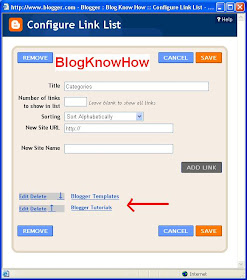
Limit the Number of Posts Displayed in the Categories Section
To put a limitation on the number of posts displayed in the new categories section you will need to adjust the URL's of each label as follows:
From:
http://yoursite.blogspot.com/search/label/CategoryNameTo:
http://yoursite.blogspot.com/search/label/CategoryName?max-results=max number of posts to displaySo for the category Blogger Tutorials on this site for example I would enter the following to have only 25 posts displayed:
http://blogknowhow.blogspot.com/search/label/blogger%20Tutorials?max-results=25This Blogger tutorial has shown you how to manually add a categories section to the sidebar of your Blogger Blog (Blogspot blog) using the Link List widget.
Related Articles
List of Blog Know How Tutorials for Blogger Blogs
How to Add CSS Styling to Blockquotes in Blogger
How to Add, Delete or Remove Blogger Image Borders
How to Align and Justify Posts in Blogger
How to Add a Divider Between Blogger Posts
How to Add or Change a Background Image in a Blogger Template
This is what i was lookig for about one month and none of them actually had any clue for beginners. THANK YOU VERY MUCH.
ReplyDeletesee dear how now i've in my blog:
www.google-adsense-beginners.blogspot.com
I see you are helping beginners too. Good stuff! Feel free to link to my blog if you would like. Thanks.
ReplyDeleteFantastic! Have been trying to do this for ages :) Made my blog look much neater.
ReplyDeleteSugarchic. Just took a look at your blog. The categories look great!
ReplyDeleteThanks for the tips.
ReplyDeleteHi Make Money Online. Thanks for taking the time to read this blog. I appreciate your interest
ReplyDeleteI have been looking all over for such information. Thanks a million. Great article
ReplyDeleteSeems like a lot of people want to add categories to Blogger but the information on how to do it is not so easy to find. Glad to have helped.
ReplyDeleteWow, this is great! Thanks a bunch! I'm definitely going to use this on my blog.
ReplyDeleteI had a quick look at your blog Christina and see you have your categories section up and running. Good on you!
ReplyDeleteMaking side bar in our blog is so helpful to give content to other people.We can show that how much post we had been make n this blog.Int this way by adding category bar we can know people that what category in this our blog and tell people about our idea.
ReplyDeleter4i software
Yes it is always useful to add a categories section to your blog Andrew to help your visitors find your articles more easily
ReplyDeleteEasy as it gets.
ReplyDeleteby adding categories it will make easy for visitor to find its topic of interest in site easily . thanks for sharing i was looking for this information
ReplyDeletethank you mr
ReplyDeletebest regards
Kaed
Thankx.My blog looks cooler now...Thumbs Up
ReplyDeletefollow me@
http://360degreestech.blogspot.com
Thanks...yur blog is superb
ReplyDeletehttp://www.wiseshe.com
This really helped me in making categories..thAnKs.
ReplyDeletefollow me@
http://maultips94.blogspot.com/
Thanks for this! Very easy to follow & execute. :)
ReplyDeletei have created categories, but i am unable to display the data according to the categories. can you guide me how i can do this. :(
ReplyDeleteSheraz. What exactly is the problem? For this to work you have to use the exact tag name separated by %20
ReplyDeleteThank you so much for this post and for your blog!!! I now know who to turn to whenever I have questions (and that's a lot!)
ReplyDeleteHello Wizz, I tried this on my blog but it didn't work. I separated each URL with %20. What am I doing wrong?
ReplyDeletePatrice you only need to use the %20 separator if your label has two words or more. eg http://blogknowhow.blogspot.com/search/label/Gadgets%20for%20Blogger.
ReplyDeleteIf your label is only one word leave out the %20. eg http://blogknowhow.blogspot.com/search/label/Sitemaps
this is really useful information for bloggers. thanks!
ReplyDeleteThank you so much!!!!! I have been wanting to do this on my blog for a long long time - I do write about different subjects: Cakes, Cooking, Gardening... And I wanted people to easily find what they needed. Such a good thing to do. See how it looks: I called it "What am I writing about?" section - www.p-art-y.blogspot.com
ReplyDeleteI would like to follow your blog so I can do some more improvements to mine with your good ideas.
awesome tutorials to make a category in blogger. I was really struggling to get hold of it.
ReplyDeleteThank you so much for sharing!!
Thanks!!! looks really great.
ReplyDeleteMy blogs looks much nicer.
For a quick look:
http://pnhebdo.blogspot.com/
Really Great
ReplyDeletethanks for this info.. finally, i was able to categorize my blogs...
ReplyDeleteGreat man....
ReplyDeletejust visit : twitchtime.in
Thx a lot for the info.
ReplyDeleteTHANKS FOR THE INFO! GOD BLESS YOU. :)
ReplyDeletevery usful information for bloggers like me.
ReplyDeletethanks...i wanna change my blog also like yours
http://frndsworld.blogspot.com/
thanks for suggestions
This blog is going to take me out of many problems. Thanks!
ReplyDeletehttp://mobilefonepk.blogspot.com/
ReplyDeleteThank you for the wonderful, wonderful, extremely easy way you have shown how to categorize posts. I write extensively on Mortgage, loans and mobile phones. This practically means I had to have categories for the convenience of visitors. Believe me I have tried many methods on the web on how to 'categorize' resources in my blog - never worked out with them. But with your method, my blog looks so clean and wow now and so professional now :) thank you so much!
ReplyDeleteIf you wish, you may want to view "your handi work" at my blog. Thank you so much again.
yeah...added it to my blog..!!!
ReplyDeleteThanks i was able to add categories to my blogs here National open university and How to browse free with your phone thanks a lot.
ReplyDeleteThank you so much! Was helpful and extremely easy to do. Exactly how I want my blog to start looking. Cheers!
ReplyDeletethanks yaar
ReplyDeleteWith profound thank, I tested it and it works. Nice job
ReplyDeleteI visited your BlogSpot to figure out how to arrange my posts into categories. Thank you for the helpful post; I'll try it. I hope you will, when you get a chance, visit one or more of my blogspots!
ReplyDeleteThank you,
Lisa DeSherlia
http://ldesherl.blogspot.com
http://lisadesherlia.blogspot.com